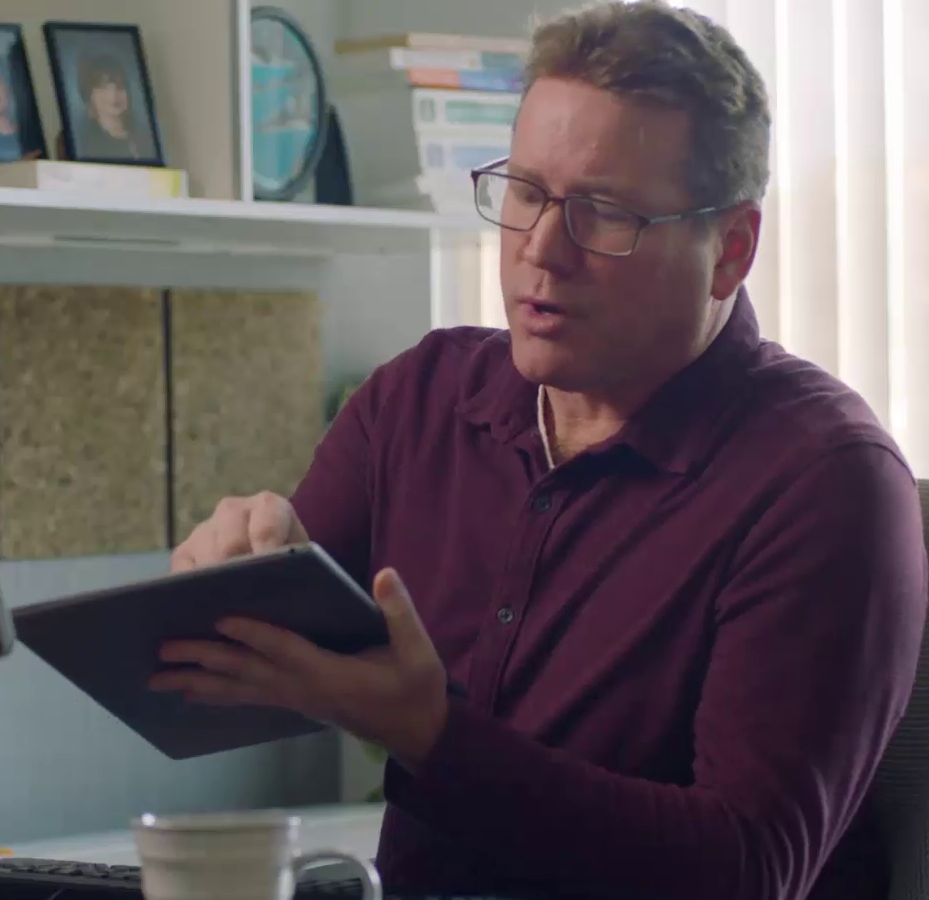In these unprecedented times, many businesses are encouraging workers to work from home to help ‘flatten the curve’ of new cases from the global COVID-19 pandemic. Indeed, at LEAP Australia the majority of our staff are now working from home, but we are committed to providing our highest levels of customer support and high-quality software demonstrations to our valued customers throughout Australia and New Zealand using online tools.
PTC has created a dedicated page with many good resources to help as customers transition to remote working. This page can be accessed here: https://www.ptc.com/en/support/enablement/COVID19-Resources
For LEAP’s customers using PTC software, here are some additional tips outlining the options available to you to continue using Creo & Windchill while working remotely:
Option 1: VPN
If you have a VPN connection, you can use that to first connect to your company network, then run Creo and Windchill like you are in the office. Starting Creo and retrieving and saving data will be slower as files are transferred over your internet connection, rather than a local network.
VPN connections can use either ipv4 or ipv6 communication protocols. Currently only Creo 6.0 and the most recent version of the license server are supported for ipv6. Prior versions of Creo and the license server only support ipv4. Refer to the below links from PTC’s knowledge base
https://www.ptc.com/en/support/article/CS159577
https://www.ptc.com/en/support/article?n=CS302759
Option 2: Desktop Sharing
If you have multiple machines, and can leave your normal office PC in place, you could use remote desktop sharing tools (e.g. TeamViewer) to control your work computer remotely. This doesn’t require a VPN.
Option 3: License Borrowing
Licenses can be borrowed (i.e. checked out) and machines may then be taken off site. The license to be used and the number of days can be chosen at the time of borrowing. There is a requirement that the “borrowable” license has been installed on your license server.
To borrow a license, you must be connected to same network as the license server – either in the office or via a VPN. Then perform the following steps:
- In Windows Explorer, browse to the folder C:\Program Files\PTC\<Creo Version>\Parametric\bin and run parametric_borrow.bat
If you have multiple startup configurations to run different licenses, select the one you want to use and set the number of days:
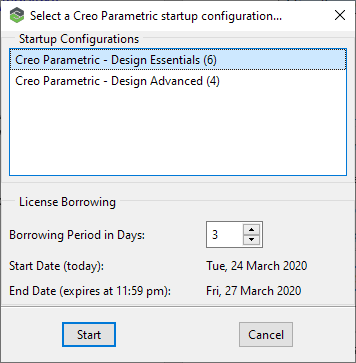
- Press Start to borrow the license and the dialog box will close and Creo will start using the borrowed license.
- To check that it is working, disconnect from the work network and start Creo again.
By default, licenses can be borrowed for 5 days, but this can be changed by setting an environment variable LM_BORROW_DURATION = N on your machine before running the borrow utility. For a perpetual license N can be up to 29 days and for a subscription license, N can be up to 179 days.
For more details, please refer to the following links:
How to borrow licenses for Creo Parametric – https://www.ptc.com/en/support/article/CS29618
How to extend borrow period for more than 14 days in Creo Parametric – https://www.ptc.com/en/support/article/CS240100
Option 4: Individual License
If you have floating licenses, these can be removed from your current license server machine and installed on individual user machines. Please login to the link below to access your licenses:
https://support.ptc.com/apps/licensePortal/auth/ssl/advsearch
Simply press ‘search’ without entering any search criteria to see all your installed licenses.
Option 5: Home Use License
Customers with subscription Creo Parametric licenses are also entitled to running Home Use licenses. These licenses are to be installed on personal computers not located or used in the workplace and can be used to perform commercial/production work.
Other Considerations
Creo Configurations
It is recommended to cache any shared network drives used by Creo start up scripts. Contact your IT department on how to do this. Alternatively Creo configs and scripts would need to be adjusted to refer to local copies of your Creo configuration.
Working with Windchill
For most customers, working with Windchill will require a VPN to access the Windchill server. Performance will obviously be impacted by your internet connection, but there are some techniques that can help working on a slower connection. PTC has put these together in a new support document for customers here: https://www.ptc.com/en/support/article/CS322300.
Free Access to Vuforia Chalk
In addition to the access options outlined above, for any organisations that are grappling with how to impart knowledge from experts who are now working remotely from their normal operations or colleagues, we are also extending an offer to help by using Augmented Reality to facilitate remote support, service and training – we are working with PTC to provide free access to Vuforia Chalk during the COVID-19 crisis. Click here to register your interest and learn how to get started.
For help with any of these setups, please reach out to LEAP technical support or your account manager for further assistance.